Overview, explanation of menu items
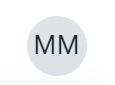
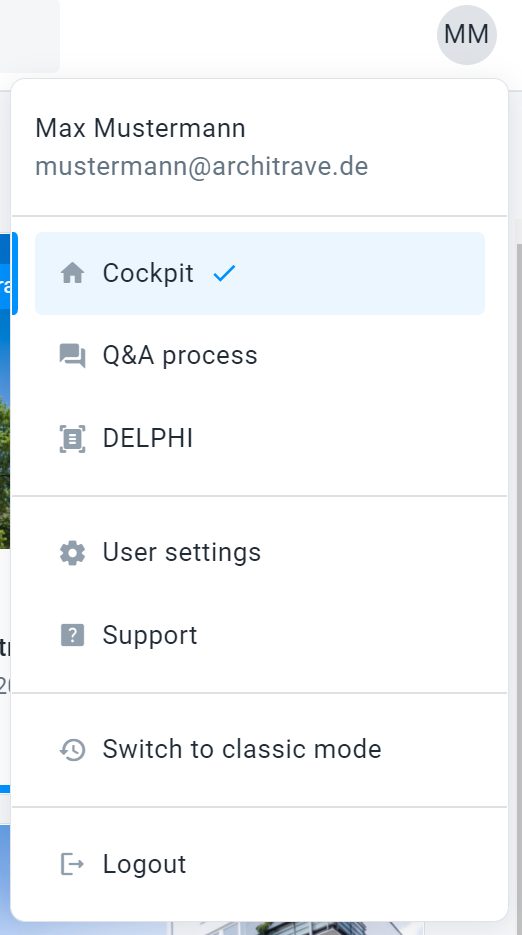
In the Architrave platform, the menu button (found under your initials) is located in the top-right hand corner of the screen.
Explanation of menu items
In the menu, select which page you wish to visit:

The Cockpit provides you with an overview of your properties.
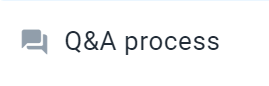
Stay up-to-date with any queries and answers in the Q&A Process tab.
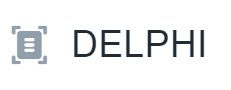
For Delphi customers only: You can obtain an overview of your document uploads and edits using the DELPHI AI module.
![]()
To open your user settings, click on your name in the menu. There you can change your title, first or last name, and menu language.
.png?width=688&name=image%20(3).png)
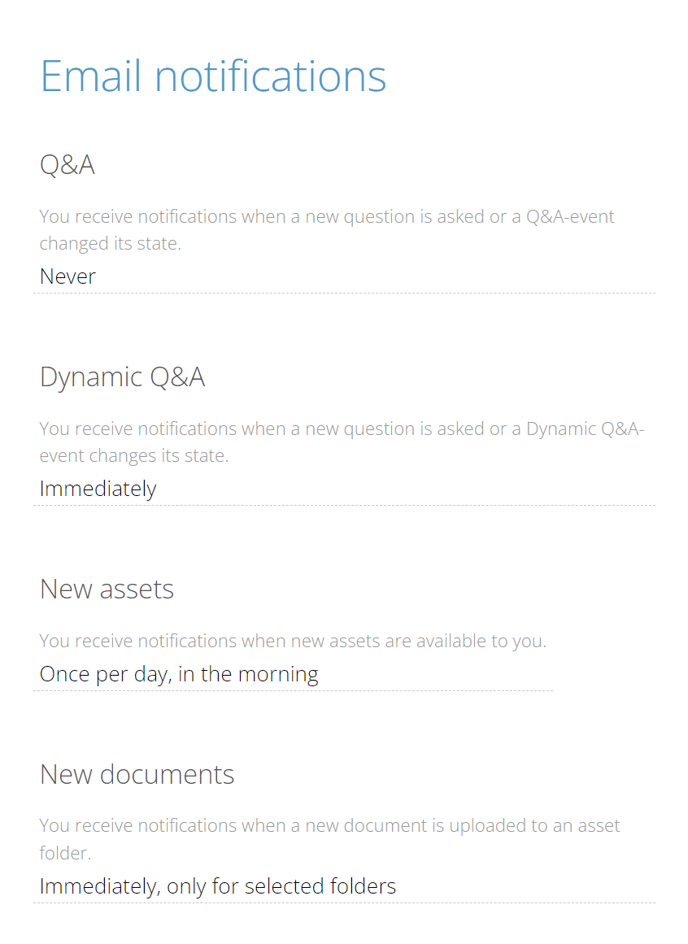
Here you can decide which areas or events you want to be notified about.
Important: If you have already set individual/single notifications for specific documents or folders when using Architrave, these will be overwritten when activating new notifications via the user menu!
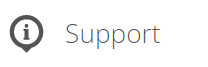
You can access our manuals, FAQs, and video tutorials in the Help area.
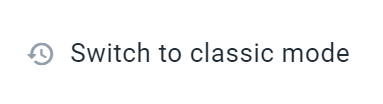
Do you want to continue working with the classic version of Architrave? Not a problem, simply change the view using “Return to classic view”.
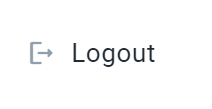
To log out securely, please use the “Logout” button.