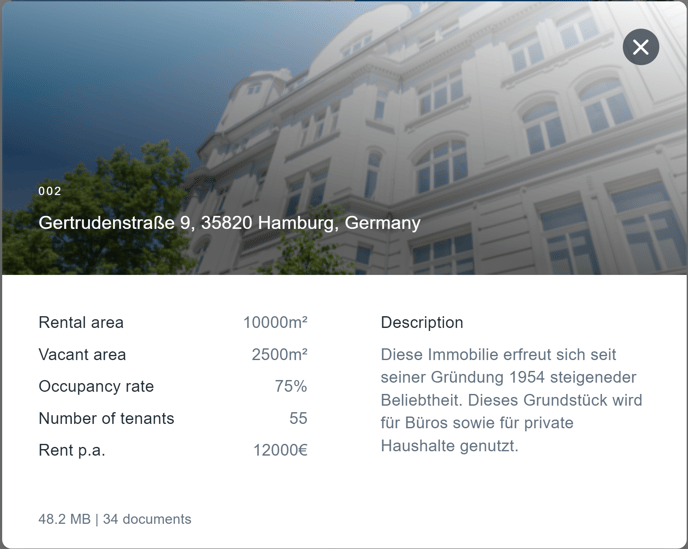General, asset functions
After logging in, you will be taken to the Cockpit. Each property tile contains information about each individual property including the address, status (either in inventory or for sale), and the number of documents added since your last login. On the left-hand side, you will find the Google Maps link which displays the location of your properties on the map.
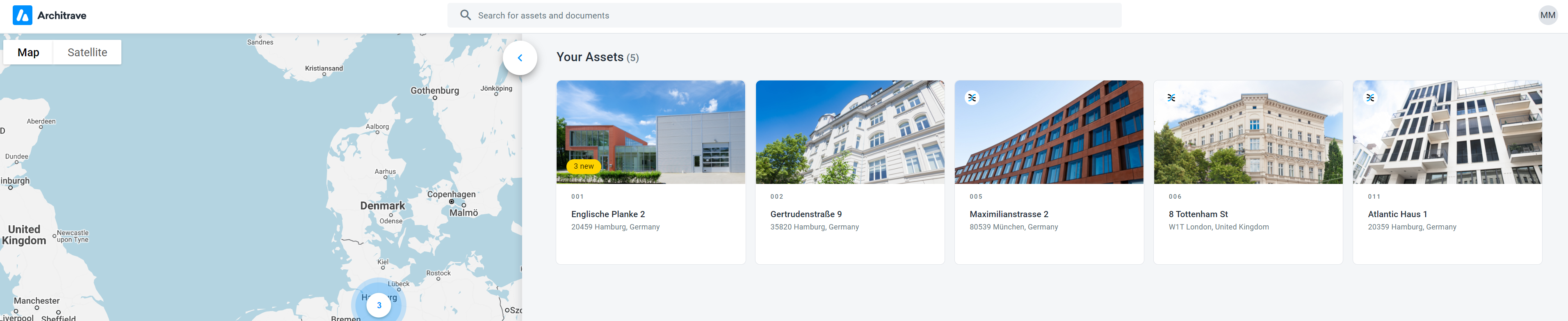
Google Maps link
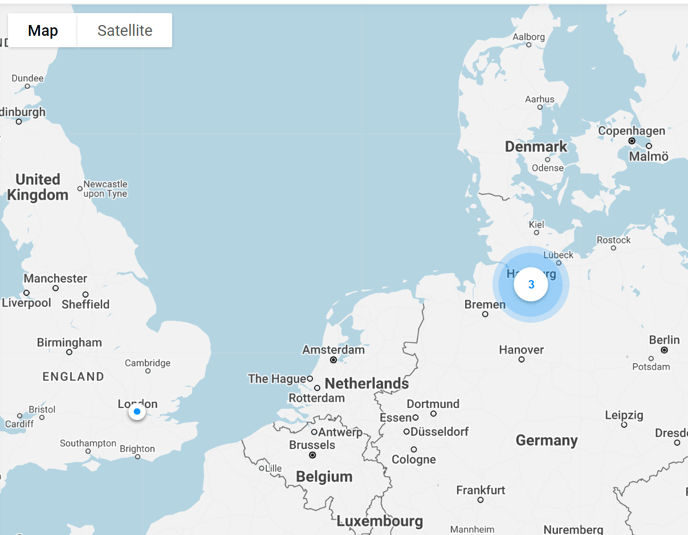
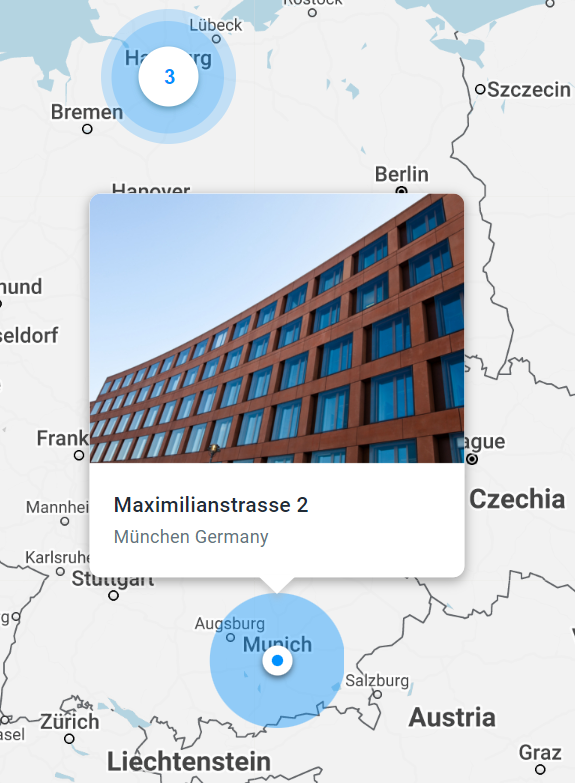
On the left-hand side of the Cockpit, the Google Maps link provides you with an overview of the location of your properties.
Property details are displayed as soon as the mouse hovers over the locations. Of course, the standard Google Maps features such as Street View are also available here.
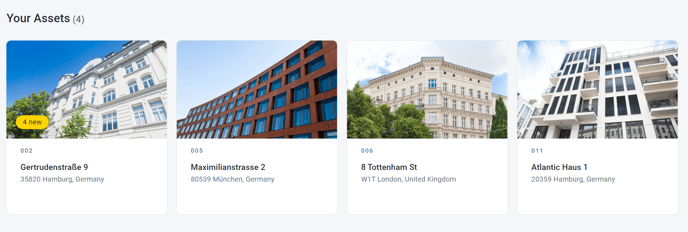
The number of newly available documents is displayed in the yellow tile.
Asset functions
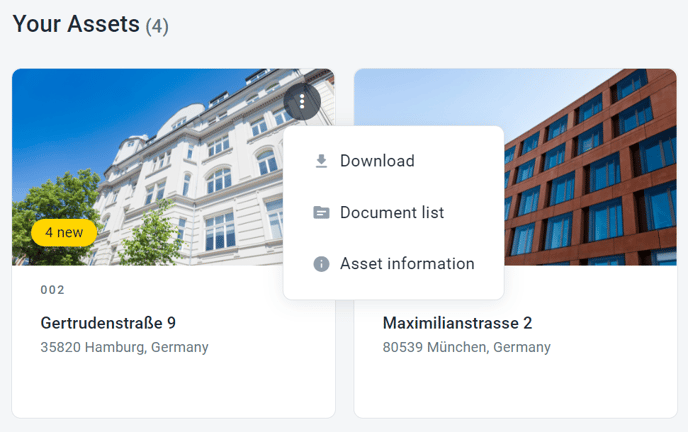
Right-clicking or using a tile’s context menu (the 3-item menu) takes you to the asset functions.
Download: Here, you can download all asset documentation.

Document list: Use this function to download an Excel document containing the following information on an asset’s documents:
Asset | Path | File name | Status | Uploaded by | Updated on

Asset information: Here you will find details covering property information, size of the document data (in MB/GB), the number of documents, and a description of the asset.