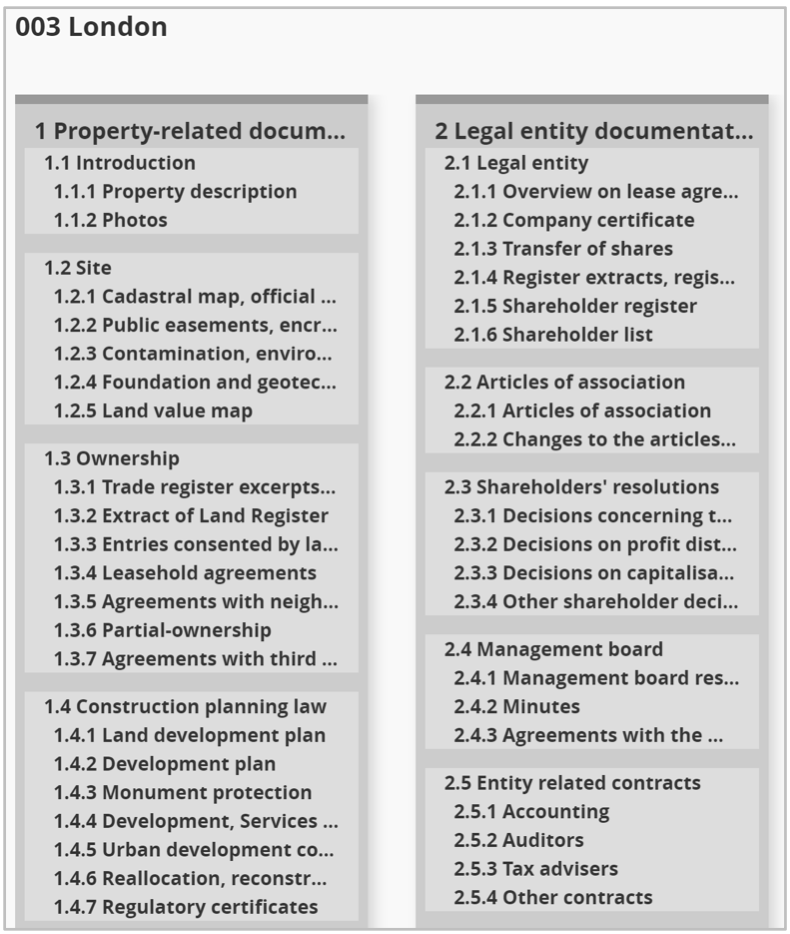Structure, real-time search, navigating in the folder structure, ask question on folder, ask question on document, download document, document preview, view "all documents", the index button
Open the document organizer with a simple click on the desired asset. Here you will find all documents of the asset that you have access to. Depending on your permissions, you can download them or open them directly in the document preview.
Structure
The Document Organizer is divided into three clear areas:
- 1: Asset information and navigation
- 2: Index (folder structure)
- 3: Document list
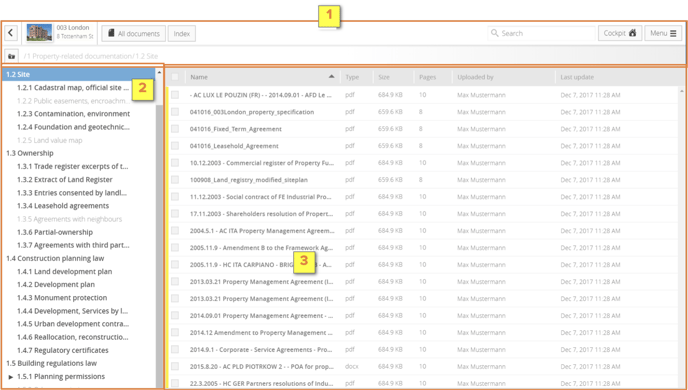
The real-time search in the document organizer
The real-time search is also available in the document organizer. This filters both folders and documents.
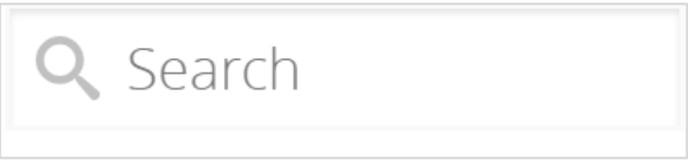
Navigating in the folder structure
Click on a folder to display the contained documents in the right pane. The clicked folder appears in blue. If there are more subfolders in a folder, this is indicated by a black arrow.
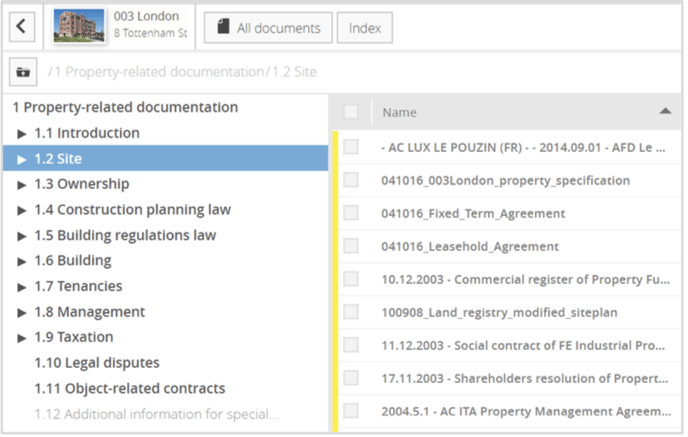
Click on the black arrow to expand the selected level.
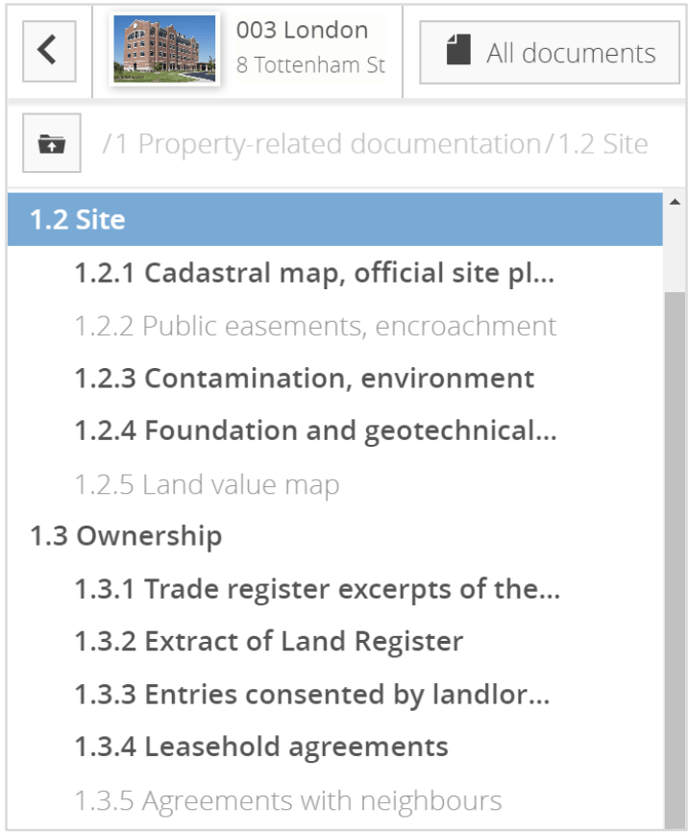
Use this button to switch to the higher-level folder. Next to it, the path to the current folder is displayed. The elements of the path are clickable and can therefore also be used for navigation.
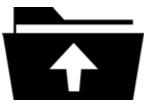
Ask question on folder
By right-clicking on folders or subfolders, submit questions regarding the selected folder.
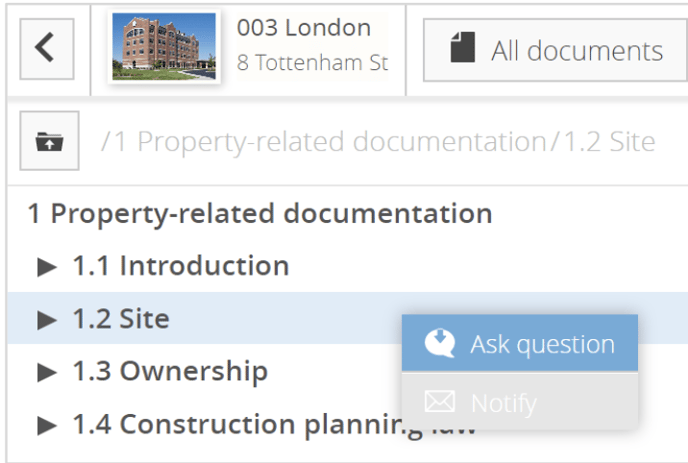
Ask question on document
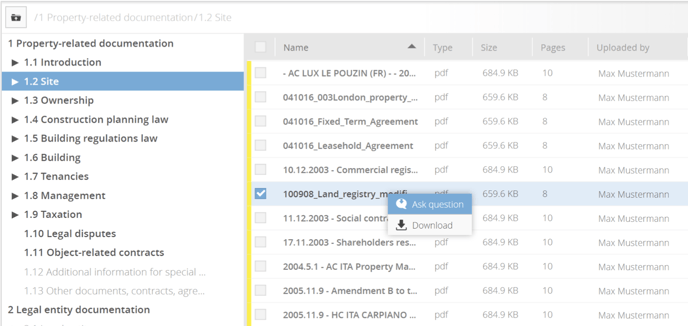
Mark the desired document on the right side with a right-click and select "Ask question". Your question will be forwarded immediately to the responsible expert.
Download document

Right-click to download the desired document. Use the check boxes to select several documents to download them with one click.
The document preview
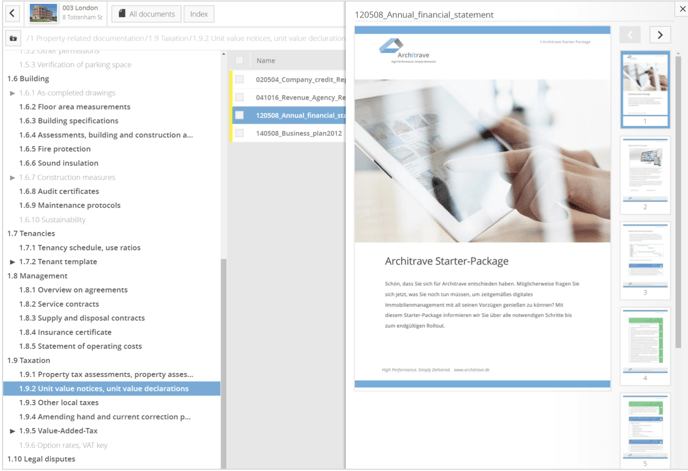
PDF documents and images (* .png, * .jpg, * .tif etc.) can be viewed directly in the preview window of the document organizer. Just click on the document and the preview will be displayed. The file name is displayed above the preview window. The preview is closed again via the X in the upper right corner.
View "All documents"
This button lists all documents from all folders of an asset. You can sort the documents by using the following attributes in ascending or descending order (alphanumeric):
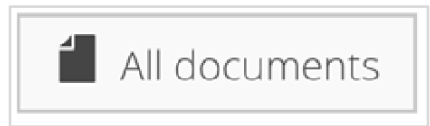
Document name | Type | Size | Number of pages | Folder path | Uploaded by | last changed
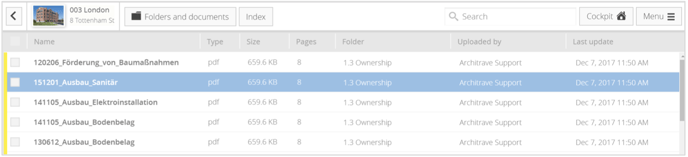
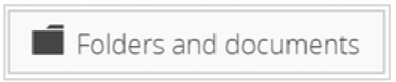
Use the button to switch back to the folder view.
The index button
In the document organizer, click the index button to display the full index (according to your permissions) of the asset.
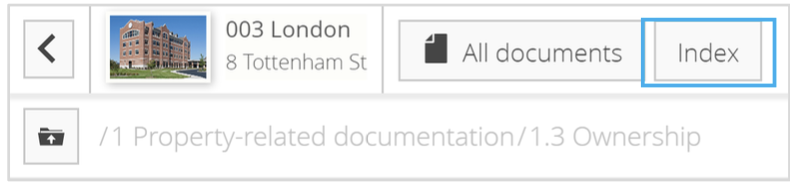
View of the index. To change to one of the folders, just click on its name.